Table of Contents
Troubleshooting Your SASSA Status Check
Checking your SASSA SRD grant status is usually straightforward, but sometimes you might encounter problems. This guide provides solutions for the most common issues applicants face.
Problem 1: Not Receiving the OTP / PIN via SMS
When checking your status online or lodging an appeal, SASSA sends a One-Time Pin (OTP) to your registered phone number for verification. If you don’t receive it:
- Possible Causes:
- Incorrect phone number registered with SASSA.
- Network delays or poor signal strength.
- Temporary issue with SASSA’s SMS system.
- Your phone’s inbox might be full.
- Solutions:
- Verify Phone Number: Double-check that SASSA has your correct, active cell phone number. If it’s wrong, you’ll need to update your contact details.
- Check Signal: Ensure you have good network coverage. Move to an area with a better signal if necessary.
- Wait: Network congestion can cause delays. Wait 5-10 minutes.
- Request Again: Use the “Resend Pin” option on the website (wait a few minutes before trying). Don’t request too many times in quick succession.
- Clear SMS Inbox: Delete old messages if your phone’s SMS storage is full.
- Reboot Phone: Sometimes a simple restart can resolve network glitches.
- Try Later: If the problem persists, SASSA’s system might be overloaded or experiencing temporary issues. Try checking again later (e.g., during off-peak hours).
Problem 2: SRD Website Errors (e.g., “Error”, “Failed to Fetch”, Not Loading)
The SASSA SRD website (srd.sassa.gov.za) might sometimes display errors or fail to load:
- Possible Causes:
- High traffic volume overloading the SASSA servers (especially during payment weeks).
- Browser issues (cache, cookies, extensions).
- Poor internet connection.
- Scheduled or unscheduled website maintenance.
- Solutions:
- Try Again Later: This is often the best solution, especially during peak times. Wait 30 minutes or a few hours and try accessing the site again.
- Check Internet Connection: Ensure your Wi-Fi or mobile data is working correctly. Try loading other websites.
- Clear Browser Cache & Cookies: Outdated cache can cause loading issues. Clear your browser’s cache and cookies and try again.
- Try a Different Browser/Device: Rule out browser-specific problems by using a different browser (e.g., Chrome, Firefox, Edge) or trying from a different device (another phone, tablet, or computer).
- Disable Browser Extensions: Some extensions (like ad blockers) might interfere. Try disabling them temporarily.
- Check SASSA Social Media: Look at SASSA’s official Twitter or Facebook pages (@OfficialSASSA, SASSANewsZA) for announcements about website downtime or maintenance.
Problem 3: Status Stuck on “Pending” for a Long Time
Many applicants find their status remains “Pending” for weeks or even months:
- Possible Causes:
- High volume of applications requiring verification.
- Delays in verification checks with other databases (Home Affairs, UIF, SARS).
- Your case might require additional review.
- Solutions:
- Patience: Verification is a complex process. A “Pending” status means SASSA is still actively processing your application. Continue checking weekly.
- Ensure Details are Correct: Double-check that all your personal and banking details submitted to SASSA are accurate. Incorrect details can cause significant delays.
- Check Eligibility: Reconfirm that you meet all the eligibility criteria for the SRD grant.
- Avoid Reapplying: Do not submit a new application if yours is pending, as this can cause further confusion and delays.
- Contact SASSA (Only if excessively delayed): If your status has been pending for several months without any change, you may contact SASSA for an update, but be prepared for standard responses about ongoing checks. Focus on checking the online status first.
Problem 4: Incorrect Personal Details Shown
Sometimes, the status check might display incorrect information linked to your ID:
- Possible Causes:
- Typo during the initial application.
- Outdated information in SASSA’s or another government database.
- Solutions:
- Contact SASSA Immediately: You need to contact SASSA directly to rectify incorrect personal details. Call the toll-free number (0800 60 10 11) or visit a local office with your ID document to explain the issue. This cannot usually be fixed online.
Problem 5: USSD Code Not Working (1203210#)
Dialling the USSD code might fail:
- Possible Causes:
- Poor network signal.
- Insufficient airtime (some networks might charge for USSD, although it’s often free for SASSA).
- Temporary issue with the USSD gateway or SASSA’s system.
- Dialling the incorrect code.
- Solutions:
- Check Signal: Ensure good network coverage.
- Check Airtime: Ensure you have a small positive airtime balance, just in case.
- Verify Code: Double-check you are dialling
*120*3210#correctly. - Try Again Later: Network or system issues are often temporary.
- Use Alternative Methods: If USSD consistently fails, use the Website or WhatsApp methods if possible.
Problem 6: WhatsApp Check Not Responding
The SASSA WhatsApp service might not reply:
- Possible Causes:
- Incorrect WhatsApp number saved. The official number is 082 054 0016.
- SASSA’s WhatsApp service might be temporarily down or overloaded.
- Not sending the correct initial keyword (e.g., “Hi”).
- Your data connection might be off.
- Solutions:
- Verify Number: Ensure you have the correct, official SASSA WhatsApp number saved: 082 054 0016.
- Check Data: Make sure your mobile data or Wi-Fi is active.
- Send Correct Keyword: Start the chat by simply sending “Hi” or “Status”.
- Wait and Retry: The service can be busy. Wait some time and try sending the message again.
- Use Alternative Methods: Rely on the website or USSD if WhatsApp remains unresponsive.
If you have tried these troubleshooting steps and are still facing persistent issues, consider contacting SASSA directly via their toll-free number 0800 60 10 11 or visiting a local office for assistance [Source: sassagrants.co.za, sassa-status.co.za]. Remember to always use official channels.
Read Next
How to Check Your SRD R350 Grant Status Online & via WhatsApp
Your complete guide to checking the SASSA SRD R350 grant status. We cover all …
How to Change Your Phone Number for SASSA SRD Grant Applications
Lost your phone or need to update your contact information? This guide explains …
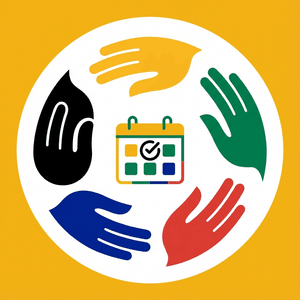
Comments & Discussions